Google Meet is a powerful video conferencing tool that has become essential for virtual meetings, whether for work, education, or personal connections. With its robust features and user-friendly interface, Google Meet ensures that your virtual meetings are productive and efficient. This article provides a comprehensive guide on how to use Google Meet to enhance your virtual meeting experience.
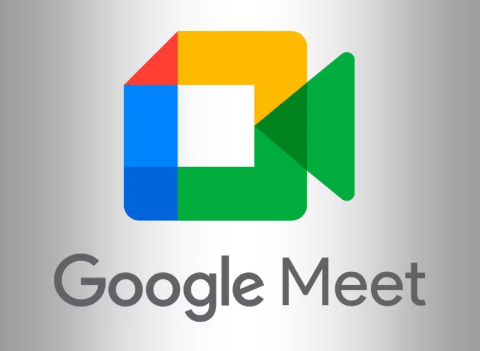
1. Setting Up a Meeting
Setting up a meeting on Google Meet is straightforward. Simply log in to your Google account, go to the Google Meet website or app, and click on “New Meeting.” You can start an instant meeting, schedule a meeting for later, or create a meeting link to share with participants. For scheduled meetings, you can integrate Google Meet with Google Calendar, making it easy to send invitations and reminders.
2. Joining a Meeting
Joining a Google Meet session is equally simple. You can join directly from a calendar invite, an email link, or by entering a meeting code on the Google Meet homepage or app. Ensure you have a stable internet connection and a quiet environment to minimize disruptions. For Huawei users, the Google Meet app is available through huawei google play store or via APK downloads, providing easy access to join meetings on the go. This accessibility ensures that you can participate in meetings from anywhere, enhancing your flexibility and productivity.

3. Using Meeting Controls
Google Meet offers a range of controls to manage your meetings effectively. As a host, you can mute participants, remove them from the meeting, and control who can share their screen. Participants can use the raise hand feature to indicate they want to speak, and everyone can use the chat function to share messages and links without interrupting the flow of conversation. Familiarize yourself with these controls to maintain order and ensure smooth communication during your meetings.
4. Sharing Your Screen
Screen sharing is a crucial feature for presentations and collaborative work. To share your screen on Google Meet, click on the “Present Now” button and choose whether to share your entire screen, a specific window, or a Chrome tab. This flexibility allows you to present documents, slideshows, or applications relevant to your meeting. Screen sharing enhances collaboration by allowing all participants to view the same content simultaneously, making discussions more productive and focused.
5. Recording Meetings
Recording meetings can be beneficial for those who cannot attend live or for future reference. Google Meet allows you to record sessions by clicking on the three dots in the lower-right corner and selecting “Record meeting.” The recording will automatically be saved to your Google Drive, and a link will be shared with the meeting organizer. This feature is especially useful for educational sessions, team meetings, and important presentations, ensuring that all information is accessible even after the meeting ends.
6. Using Breakout Rooms
Breakout rooms in Google Meet enable you to split your main meeting into smaller groups for focused discussions or activities. As the meeting organizer, you can create breakout rooms by clicking on the activities icon and selecting “Breakout rooms.” Assign participants to different rooms and set a timer for how long they should remain in the breakout session. This feature is ideal for workshops, brainstorming sessions, and group projects, fostering more interactive and engaging meetings.
Conclusion
Google Meet is an invaluable tool for conducting efficient virtual meetings, offering features that enhance organization, communication, and collaboration. By understanding how to set up and join meetings, use meeting controls, etc, you can make the most of this platform. Whether you are using a Huawei device or another platform, Google Meet ensures that your virtual meetings are productive and effective.
